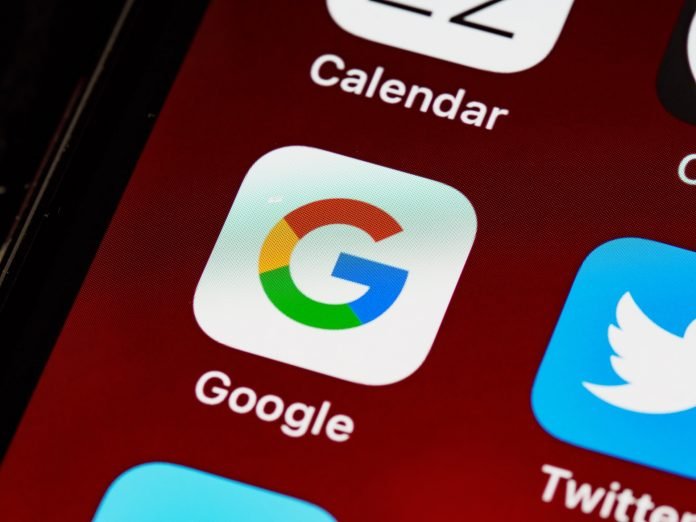Last Updated on March 9, 2022 by azamqasim
Firefox and Google Chrome are two examples of browsers that automatically employ geolocation services that are meant to figure out where in the world you’re using the internet from.
Generally, this is a good thing—it allows you to use the map services, lets you know what is near you, and makes it easier to navigate your area. However, all good things come at a cost—and sometimes, these services can end up getting you in trouble.
Visible IP addresses can expose you to cybercriminals, and website servers blocked in your country block your access to said website. Thankfully, however, you can always employ a UK VPN to spoof your location over to the United Kingdom or anywhere else to get around these issues.
Before we get into how VPNs work and why we suggest that everyone should use one, let’s talk about how Firefox and Chrome pinpoint your location in the first place.
Table of Contents
How Firefox and Chrome detect your location?
Every device has an IP address. This address consists of a string of numbers and acts a lot like your home address—it uniquely identifies machines connected in a system. IP addresses contain country codes that reveal where in the world you’re located—that is how website servers know whether to grant or withhold access in the first place!
This is why masking your IP address or temporarily replacing it with a remote and secure server can make you appear as though you are located somewhere else. However, the IP address isn’t the only way browsers have to find out where you are.
Some browsers also use nearby Wi-Fi networks, which helps them geolocate devices even if they don’t have their IP address. A VPN will let you easily temporarily change your IP address so browsers can’t track you.
Change your location in Firefox or Chrome using Google
A VPN or a virtual private network helps users surf the internet anonymously by hiding their original IP address and temporarily replacing it with the IP address of a remote and secure server.
The process indirectly connects the users to the internet through an intermediary machine placed in another country, making the website servers believe that the users are from a different location.
VPNs work in two ways:
Encryption:
VPNs encrypt a user’s communication with the internet by encompassing it in a code. This will protect your data from being deciphered and misused by a trespasser as no third party, including the government and your ISP, can decipher it unless they have a decryption key.
IP Masking:
Since your internet traffic is being routed through a remote and secure server, your original IP address will be masked and will be temporarily replaced by the IP address of your remote server. This means that as long as you are using a VPN, no third party will be able to track you using your IP address.
How to spoof your location using a VPN?
The complex working procedure of VPNs often makes it sound like using one would be difficult. However, you can use a UK VPN easily, even if you have never used one before. Here is how to change your location in Chrome and Firefox in the United Kingdom.
Chrome
- Subscribe to a reputed VPN that offers a Chrome browser extension
- When you’ve done that, go ahead and download and install the browser extension for Chrome on your browser
- Now all you have to do is pick a country from the drop-down list of countries. This step will get your traffic to start getting routed through a remote and secure server placed in the country you’ve selected.
- Enjoy safe and secure online browsing from Chrome!
Firefox
- Subscribe to a reputed VPN that offers a Firefox browser extension
- When that is done, you can go ahead and download the browser extension for Chrome on your browser. When the app is downloaded, click install.
- When it is set up ad good to use, open the extension and pick a country from the drop-down list of countries. This step will get your traffic to start getting routed through a remote and secure server placed in the country you’ve selected.
- Enjoy safe and secure online browsing from Chrome!
It is important to note that browser extensions will only ensure that your browser traffic is protected. However, any apps or a different browser you use will still send your communication data over to servers unprotected.
If you want well-rounded protection, you can always download the desktop app for PC and Mac, which will make sure that your entire communication with the internet is encrypted.