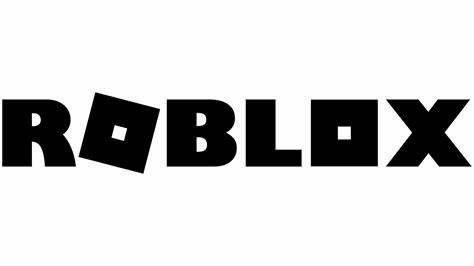Last Updated on March 23, 2024 by Aiman Emaan
Are you missing out on the Roblox gaming experience because you have a Chromebook? While it is certainly a bummer to not possess those gaming consoles that are compatible with Roblox, you do not have to worry for much longer. With a few simple steps you, too, can play Roblox on your Chromebook without having to buy a new console altogether. And I will walk you through each step.
Roblox supports most operating systems and devices including Windows, Android, macOS, iOS, and even Xbox One. Unfortunately, Roblox was not created for chrome OS. But, luckily, now there are a few workarounds that will allow us to play Roblox on a Chromebook. This is only applicable if your Chromebook has access to android apps via the Google play store.
Table of Contents
If so then follow these straightforward steps:
- Open your Google play store
- Type and enter “Roblox” into the search bar and select “Enter”
- from the google play apps select the app “Roblox” and press “Install” to download Roblox
- After installation, launch Roblox
- If you already have a Roblox account, click “login” and enter the relevant username and password
- Once opened, select “sign up” and create a new user
- Enter your username, birth date, gender, and password, and then click “sign up”
- Go to homepage
- Choose an Obby to start playing
- Select “see all” to view a complete list of Obbies
- When you find your desired Obby, then click the play button to join a server
- Enjoy the game
There are certain Chromebook models that are not compatible with running apps from the google play store. If you possess such a Chromebook model then not to worry. There is another way to play Roblox on Chrome OS. This method includes a chrome remote desktop. The procedure for installing the Roblox application through a Chrome remote desktop will also be made clear ahead.
Installing Roblox from Google Play Store App
Does your Chrome OS support Google Play Store App
This is the easiest and most reliable way to install Roblox on your Chromebook if you are one of those whose Google Chrome OS can run the Roblox app. But first, you must determine if your model will support Google Play Apps.
For this, you must follow the below-mentioned steps:
- Select your user photo, located in the bottom right-hand corner of your screen
- Prompt window will appear
- Click on the Settings icon
- Chrome OS Settings page will now be displayed
- Scroll down the page and search for the “Google Play Store” heading
- . If you can’t find this heading then your model doesn’t support Google Play Store apps
- If you do locate this heading then your Chromebook model supports the Google Play Store app
- If the app is not already enabled, then activate it by selecting the “turn on” button
- You must agree to the Google Play Terms of Service
If the above steps were successfully carried out with their desired results then it is time to start downloading in order to play Roblox games, with Play Store support.
Installing Roblox
For this purpose you must follow the simple steps mentioned below:
- Open your Chrome browser
- Enter “Google Play Store” in the search bar
- Search for “Roblox” in the Google Play Store app search bar on the top of the screen
- Select and open the Roblox Android app
- Click on the “install” button to download Roblox
- Once the progress bar shows that the download is complete, then Chrome browser will automatically install Roblox on your Chromebook
- Wait a few seconds
- After installation is complete, press “open”
- When you run Roblox then the app will prompt you to either sign up or log in. Choose accordingly
- To play games on Roblox you must select the launcher button and choose the game icon to play Roblox
If the above steps were carried out successfully then you will be able to utilize the simplest method of installing Roblox on Chrome OS.
Playing Roblox on Chrome Remote desktop
If your Chromebook OS is not compatible with the Google Play Store then this method is the best alternative. But it is important to note that the quality of the game will be severely compromised here. You should be prepared for lags, connection breakages, and frame rate issues.
This method will work if you have a Mac or PC with Roblox. The Chrome Remote Desktop app will allow you to connect to another console running Roblox and let you play it on your Chromebook within the respective remote session.
For this, you must follow the guide below:
- Install Roblox
- Make sure your computer is connected to a chrome web browser and Roblox
- Go to chrome remote desktop on the chrome web store and select the “add to chrome” button
- Select “add app” on the prompt
- Wait a few moments
- Chrome Remote Desktop installation process will complete
- A confirmation message will pop up on your screen
- Repeat steps 3-6 on the Mac or PC with Roblox in order to install chrome remote desktop
- Run the Chrome Remote Desktop app on both your remote computer and your Chromebook and the remote computer
- Open the app and begin playing any popular game
FAQs
Can we play Roblox on Linux?
Yes! Roblox can be played on Linux but you will have to install Linux on your Chromebook. Like with playing Roblox on a remote server, this too will create interruptions in the game.
How to play Roblox on a Chromebook with black lines?
By enabling GPU accelerators on your Chromebook you can minimize the effect of the black lines in the graphics and have a normal gaming experience.
Can I install Roblox with ARC Welder?
ARC Welder will allow you to experience Roblox gaming. But for this purpose, you will have to be in possession of APK downloading knowledge. Test out the APK file to determine which would work the best on your type Chrome.