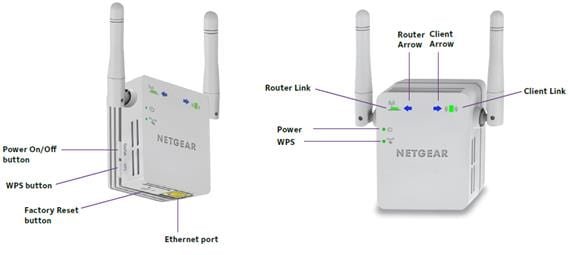Last Updated on June 9, 2023 by
Is your Netgear extender blinking red? Tried power-cycling your device, but it didn’t work in your favor? Worry not, you aren’t the only one struggling with this issue. Users all across the world have been experiencing this issue while setting up their Netgear extender.
However, the good news is that with the help of the troubleshooting tips mentioned in this article, you’ll be able to fix the issue at hand in no time. Thus, with no further discussion, let’s get down to it, shall we?
Table of Contents
Reasons of Netgear Extender Blinking Red
Mentioned below are the topmost reasons why you’re facing the extender red light error:
- Your Netgear WiFi range extender isn’t placed at its ideal location.
- The extender is surrounded by interfering devices like cordless phones, treadmills washing machines, baby monitors, televisions, and much more.
- Too many devices are connected to your WiFi extender.
- You might have made some incorrect setting changes while performing Netgear extender setup, thereby leading to the red light error.
- The connection between the extender and your home router isn’t stable.
- Another reason why you’re Netgear extender is blinking red is because you haven’t updated the firmware of your device to its latest version.
- There is an issue at your Internet Service Provider (ISP) side.
Knowing about the reasons behind the red light error will help you troubleshoot the issue more efficiently. Thus, scroll down and continue reading.
Resolved: Netgear Extender Blinking Red Light Issue
Basic Troubleshooting Tips
- Start by relocating your Netgear WiFi range extender. Make sure that your device is placed in an area that is well-ventilated. Also, place your device in the centermost location of your house. Do not place it near corners or concrete walls.
- Ensure that your WiFi extender is placed away from reflexive materials and devices like cordless phones, washing machines, mirrors, microwave ovens, and much more.
- Your extender should receive an adequate power supply from the wall socket. To ensure that, see whether the power cable you’re using is free of damages. In case it isn’t, then without hesitating, get it replaced.
- Make sure that your WiFi device has access to a blazing-fast internet connection.
If none of the aforementioned basic tips were able to help you fix the red light issue, then perhaps it’s time that you proceed to the advanced troubleshooting steps.
Advanced Troubleshooting Tips
Outlined below are the advanced steps that’ll surely help you in fixing the red light issue:
Update the Firmware of the Extender
- Make sure that your Netgear extender is properly connected to the WiFi router.
- Then, switch on your computer and open Google Chrome or any other web browser.
- Access the mywifiext.net administrative page and go to the Settings menu.
- Click on the Firmware Update option after selecting the model name of your device.
Enable FastLane Technology
- Open a new tab in the web browser that you used to perform firmware update.
- Log into your Netgear WiFi range extender by using 192.168.1.250 default IP.
- Navigate to the Settings option and make the required changes.
- In case the configuration fails, try to configure your device again.
- Enable FastLane technology on your Netgear WiFi range extender.
Perform Factory Default Reset
If even after making all the efforts, you aren’t able to get rid of the red light issue, then it looks like that resetting your device might be your best bet.
Here is how to restore your Netgear WiFi range extender to its factory default settings:
- Unlock your mobile phone and access the mywifiext local web page.
- Go to Settings > Backup Settings.
- Click on the ‘restore your device to its factory default settings’ option.
- Now, give your device some time to get restored to its default mode.
Caution: Resetting your Netgear WiFi range extender might resolve the red light issue but it’ll erase every change that you’ve made to your device till date.
Apart from that, if you are interested to know about Netgear Extender Setup then visit our Technology category.