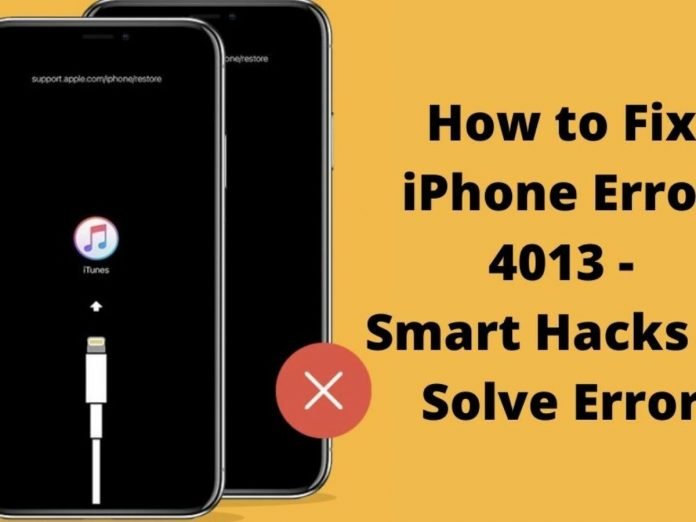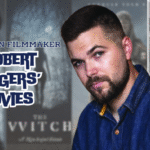Last Updated on April 27, 2024 by Umer Malik
Do you own an iPhone that continuously shows errors while transferring or updating processes? The article has taught multiple ways to fix Error 4013 on your iPhone.
iPhone Error 4013 occurs when the restore or update process on your iPhone is affected. Your iPhone might have been disconnected while the transfer process, which caused the occurrence of Error 4013. Moreover, your iPhone might be full of useless applications that are disrupting the working of your iPhone.
No matter what the issue is, Dr.Fone – iOS System Recovery can help you fix all the common iOS-related issues in one go. For more guidance on this topic, we have discussed the following points in the article:
Table of Contents
Part 1: Protecting your iPhone From Faulty Ports or USB Cable to Avoid iPhone Error 4013
There is a chance that maybe your software is not the problem, but your hardware has the issue. Make sure to use a good-quality lightning cable for the connection so it doesn’t damage your iPhone. It happens when the lightning cables get hot while restoring the iPhone. Therefore, the iPhone might be unable to stay connected to the computer.
The second possibility is that the charging port of your iPhone or the USB port of the PC is malfunctioning. The reason might be the dirt attached to the ports from inside while you put your laptop in dusty places in your school or workplace. This issue can be resolved if you use a different wire in a different USB port or maybe use a different laptop.
You should also try cleaning the port from the inside and make sure no dirt is attached to it. Try using a new lightning cable if nothing works for you, or use another laptop if your communication is disrupted with the device.

Part 2: Delete Unused Apps to avoid iPhone Error 4013
iPhone Error 4013 also occurs when your iPhone runs out of space because the update or restore process requires a limited space to complete without interruption. To make your device work properly, you should free up some space to fix Error 4013.
You can also remove unwanted photos, chats, and videos to free your iPhone from unnecessary burdens. To avoid iPhone Error 4013, follow the given steps to delete unused apps from your iPhone working on the latest iOS 15 version:
Step 1: Open your iPhone and look for the unwanted application that you want to remove from the home page.
Step 2: Tap and hold the application for a few seconds to access the application options menu. You have to proceed by tapping on the “Remove App” option.
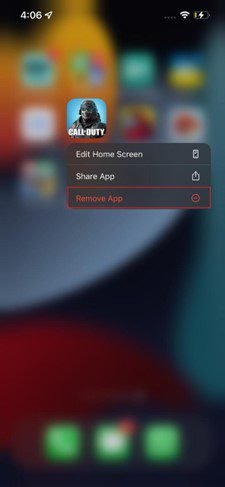
Step 3: A confirmation pop-up will appear on your screen. You have to choose the “Delete App” option for deletion. The unnecessary application will be removed from your iPhone.
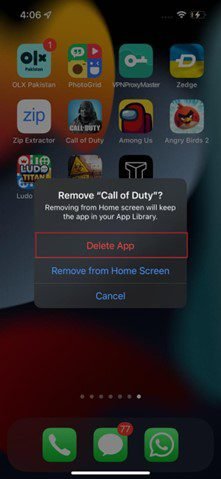
Part 3: Dr.Fone – System Repair
Dr.Fone – System Repair can fix your iPhone Error 4013 like a pro. It fixes the iOS problems, including the Recovery Mode, White Screen of Death, the Black Screen, etc. You can fix all the major issues with your iPhone at home and quickly get the device back to normal.
If your iPhone keeps restarting or is stuck in recovery mode, you no longer have to worry about data loss or damage to the device. The application offers Standard Recovery Mode and Advanced Recovery Mode to fix all iOS-related issues easily.
Quality Features provided by Dr.Fone – System Repair:
To guide you more about the working of Dr.Fone – System Repair, we will share the important features offered by the software:
- Data Recovery: Dr.Fone allows you to recover accidentally or intentionally deleted data from the iOS device. It includes contacts, photos, videos, and iMessages.
- iOS Phone Backup: You can now back up your data on the iOS device conveniently and then restore the selective files on any other device.
- iOS Data Eraser: If you are about to change your iPhone, this tool will allow you to erase all the files from your iOS device permanently.
- iOS Phone Manager: Transferring files is not difficult anymore. With Dr.Fone, you can transfer contacts, photos, music, SMS, and all the videos between iOS devices and PC.
How to Fix iOS System Issues with Dr.Fone – System Repair
To fix the problematic functioning of your iOS device, you can avail yourself of the services of Dr.Fone. Here, we have given the guide to fixing iOS system issues of your iPhone:
Step 1: Launch Dr.Fone Toolkit
The first step requires you to launch the application and select the “System Repair” option from its main window. Now, you need to connect your iPhone to the computer through a lightning cable.
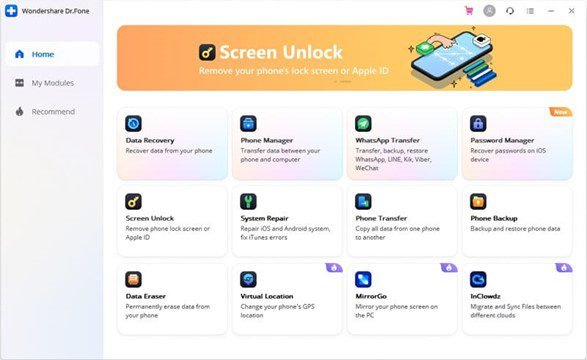
Step 2: Select the Standard Mode
Now, go for the “Standard Mode,” and the tool will automatically detect the iPhone model and show the available system versions. Select the favorable version and press the “Start” option.
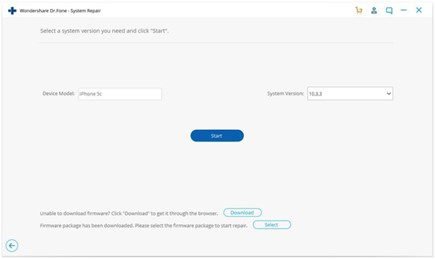
Step 3: Download the iOS Firmware
The iOS firmware will take some time to download due to its large size. If it is not downloaded, press the “Download” option to download it using the browser. Now, click on “Select” and restore the downloaded firmware. Once the download process is completed, Dr.Fone will start verifying the firmware.
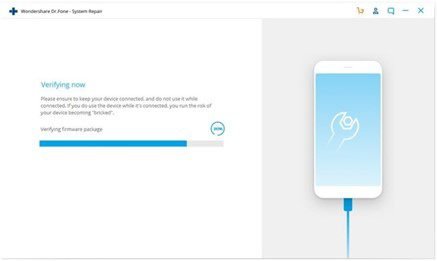
Step 4: Fix the Issue
When the firmware is verified, click on “Fix Now” to initiate the repairing process of the iOS device. It will now take a couple of minutes to repair the device successfully.

Conclusion
It is common for an iPhone to malfunction and show errors. The iPhone Error 4013 can occur due to several reasons. The port might be faulty, due to which iPhone and any other PC cannot maintain a connection. Moreover, the iPhone might have a storage issue or any other problem with its software or hardware.
To deal with any kind of recovery or repair issue related to the iOS device, Dr.Fone – iOS System Recovery tool can be used to solve it easily.
Read More: How easy is it to repair an iPhone?