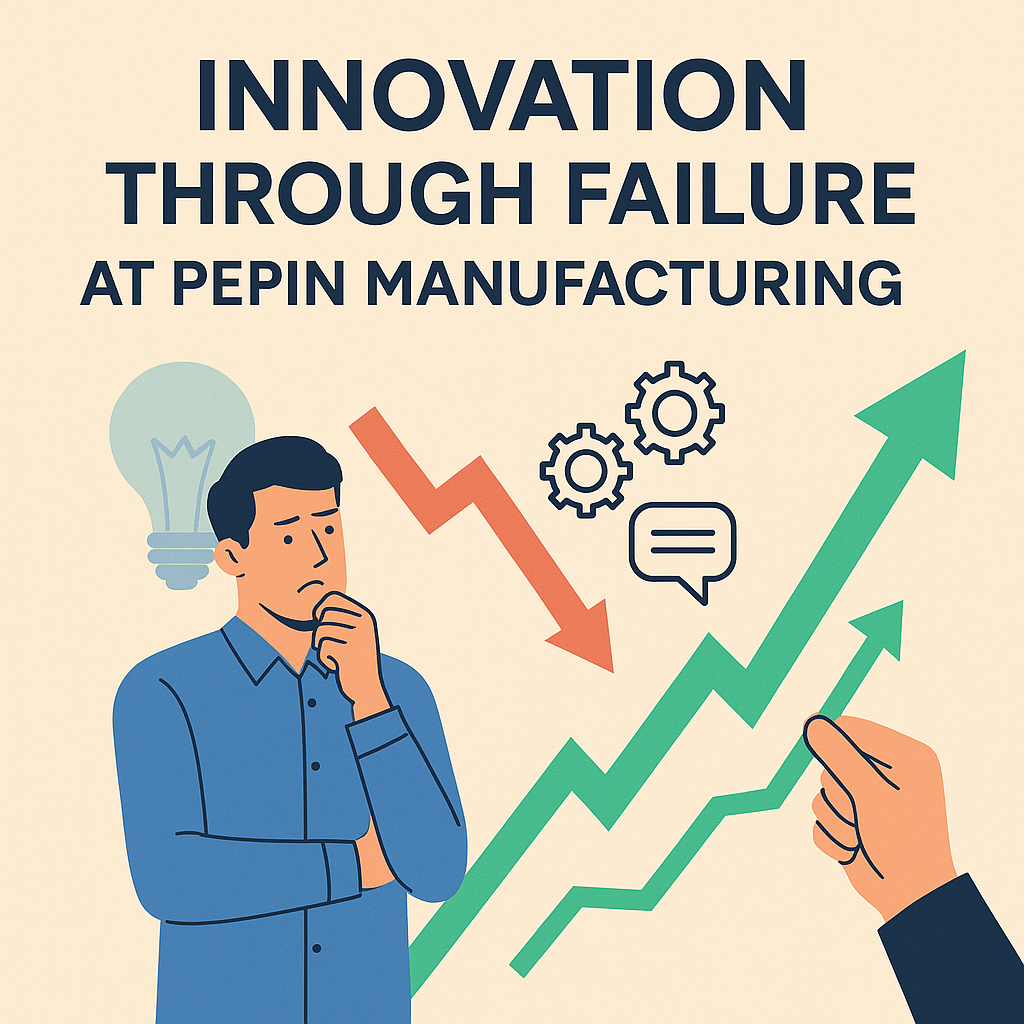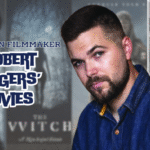Last Updated on March 13, 2024 by Nasir Hanif
Quickbooks are used by small and mid-sized companies and make financial accounting more effective for the firm. It offers different features and one of the common features is Quickbooks multi-user mode. It helps different users to access the same file at the same time. This makes it more effective and also, provides a better user experience to the user. In case you do not know how to set up multi-user mode in Quickbooks, go through this detailed guide. We have presented a step-by-step guide for you to set up and install Quickbooks multi-user mode.
Table of Contents
An Introduction to Multi-user Mode in Quickbooks
The Quickbooks multi-user mode will enable multiple users to use the same company file at the same time. Each user can make changes to the file at the same time and in the same network. With the help of this feature, a lot of time can be saved for the employees and also, makes Quickbooks application easier to use. For firms with a huge number of employees, the multi-user mode can be helpful. One thing that you need to keep in mind is that you need to buy an individual license to use multi-user mode.
Facts to Know Before Using Multi-User Mode
Before you buy a license for Quickbooks multi-user mode, you will have to check the user limit for the version of the Quickbooks application. For this, check out the user limit for a different version of Quickbooks below.
- For the Quickbooks enterprise solution, the maximum limit of users is 30.
- When it comes to Quickbooks Premier, the limit is 5 users.
- And, then for the Quickbooks Pro, the limit is 3.
Other than this, there are some other things that you will have to keep in mind. Check the list below.
- To start with, you need to make sure that all the users have installed Quickbooks on the system before you switch to the multi-user mode.
- Next, you will have to check the permissions for the windows file. For this, you need to log in as an admin.
- Lastly, you need to download Quickbooks database server manager on your system and if installed, make sure that it is turned on.
Procedure to Set Up Multi-user Mode in Quickbooks Desktop
Now, to install and set up the multi-user mode in Quickbooks desktop, you need to follow the steps mentioned below.
Steps to Download and Install Quickbooks Desktop
- For this, you will have to visit the official Quickbooks website and then install the application on the system.
- You will then have to choose the option for custom and network install under the install type option.
- When done, you will get two options on the screen. To store the Quickbooks desktop on the server, you will have to choose the option: “I’ll be using Quickbooks desktop on this computer and I’ll be storing…”.
- Other than this, if you wish to host the files from the server system, you need to choose the other option.
- Now, follow all the instructions appearing on the screen to complete the process.
- You will then have to choose the option for multi-user host installation.
Steps to Switch to the Multi-user Hosting
- To start with, start Quickbooks software on the system.
- After this, you will have to choose the option to update the Quickbooks company file to the latest version.
- Now, you need to click on the File option and then choose the utility option.
- After this, choose the option to host multi-user access.
- In case you have hosted the multi-user setup, you will have to click on the Next option.
Steps to Configure Firewall
- First, you need to click on the start option. Now, you need to find the firewall.
- After this, you will have to open the windows firewall option and then choose the advanced settings tab.
- Now, you will have to choose the option for inbound rules. Next, choose the option to add a rule.
- When done, you will have to select the port option and then choose the TCP option.
- You will then have to add ports according to the Quickbooks version that you are using.
- Choose the option to allow the connection.
- Next, you will have to make sure to mark all the profiles.
- Now, you will have to add a name for the rule and then click on the finish option.
- You will then have to open Quickbooks in multi-user mode.
To Wind Up
So, using Quickbooks in multi-user mode will surely increase the efficiency of the software. If you face any issue with installing and using the multi-user mode, you can use the Quickbooks file doctor tool to fix those issues. We have tried to explain to you how you can install and set up the Quickbooks multi-user mode. In case you are still not sure about the process, we will suggest you seek technical help. Hopefully, the article has helped.
Read More: Repair the QuickBooks Installation Errors- Six Latest Methods