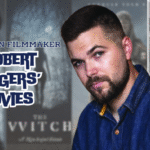Last Updated on January 21, 2024 by Umer Malik
Having a solid speed from your internet connection is of utmost importance. There’s no point in having an internet connection if it’s not fast. However, sometimes the issue is not from the end of your provider.
Indeed the company you’re acquiring internet from is foremost responsible for the speed of your connection. But there are ways that you can enhance internet speed on your own. We’re here listing 5 such ways that you can apply and optimize your internet speed. But before that:
Table of Contents
Choose A Reliable Internet Provider
You must pick the right internet provider so that you can get outclass internet connectivity. Making a good decision in this matter is crucial since there’s no point in optimizing your devices at home until your connection is stable from its backbone.
For that, we recommend you check out ATT Internet services. From top-notch internet speed to relentless connectivity, you can enjoy a sound internet experience with AT&T’s services. All you need to do is connect with its customer service and you’ll be provided with the best internet plan as per your needs.
Now that is fixed for you, let’s get down to how you can optimize your internet at home:
1.Close Unused Browser Tabs
While using your browser, notice how you’ve opened numerous tabs that are just sitting there waiting to be clicked on again. But with every tab opened, you’re not only consuming memory space but also eating a chunk of your internet speed.
This happens because every tab consumes the internet to stay updated. Once you click on them again, the tab reloads while refreshing the content on the page. That is why it consumes your internet’s speed, reducing it for other tasks.
That is why if you want to enjoy seamless connectivity while using your internet browser, it’s time to close those unwanted tabs once and for all. Closing them will release the memory being used as well as give a boost to your connection’s speed.
2. Clearing Cache
The cache is defined as temporary memory that stores some of the most repetitive tasks executed on your device. The user repeats these tasks or processes so they’re stored in an instant memory instead of RAM to be accessed quickly.
However, just like browser tabs, processes stored in your cache consume your internet’s speed. This cache can be created in your device’s memory and the applications, you’re running such as your browser.
Again, these are kept ready so that when the user demands their action, they can be fetched and instantly executed. Your browser does the same, which is why your internet’s speed is juiced out. So, you can optimize this by clearing the cache and releasing the speed that has been held hostage for these processes.
3. Resetting Your Gateway
Your gateway can be either your internet modem or your router that provides connectivity. There are times when your internet connection isn’t able to send and receive data packets from your primary connection i.e. with your provider.
When this happens, your gateway experiences issues such as slow speed, packet loss, high latency, etc. As a result, you’re bound to experience awfully slow internet. But you’ll be glad to know that several fixes are present that you can apply for retaining the strength and speed of your gateway.
The simplest of which is by restarting the device. Restarting it will help establish the connection again, transmitting data packets with the rejuvenated flow. In case you face a similar issue as before, contact your ISP to help resolve it since now the problem is at their end.
In addition, you can opt for upgrading your gateway. Older devices tend to lack in terms of self-upgrades. As a result, they remain stuck on an older version of firmware, which doesn’t provide good performance. So, try upgrading to a new one.
Moreover, you can choose to dedicate a certain chunk of your connection speed to a single device. This can be done by accessing your gateway’s configuration manual. You can also change the band from 2.4 GHz to 5 GHz for better coverage and speed.
4. Minimizing Idle Connections
If you’re working on something big, say file sharing, you’d need seamless connectivity without any disruption. This is to ensure that everything goes fine as the slightest disruption can jeopardize the process.
But during the process, you just realized that several devices are connected to your connection. These devices are either consuming the internet or not at all but holding the connection. This reduces the bandwidth and speed available for the remaining devices.
As a result, tasks such as mentioned above aren’t able to run properly and fail. What you need to do is to disconnect unnecessary connections so that additional bandwidth can be accessed. The easiest way to do this is by restarting your gateway, as it will reset all connections.
5. Adjusting Position
Putting your gateway in a place that has magnetic interference from appliances can disrupt connectivity. In addition, placing it in a closed space will disrupt its signals. Plus, the farther you are from your gateway, the weaker will be the connection for which you’ll need extenders.
A simple fix for this problem is to place the gateway in a place with less interference such as close to windows or in your lounge. In case you have coverage issues, try using extenders or pick a new gateway that offers enhanced coverage.
You can also use powerline adapters that will make it easier to connect to your modem via LAN in any place you want.
Closing Notes
Everyone deserves a good speed internet. But sometimes we need to apply some fixes on our own, and the ones we’ve mentioned above are solid enough to optimize the internet for your devices. In case the issue of slow speed persists, reach out to your provider’s customer service for solutions right away.
Apart from this, if you are interested to know more about What is an SMS Gateway or how does it work then visit our Technology category.