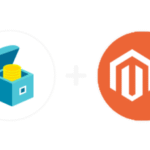Last Updated on December 27, 2025 by Rida Gul
In today’s digital world, having a strong online presence is crucial for businesses of all sizes. One of the most effective ways to enhance your visibility is by claiming your business listing on Google. This not only ensures that potential customers find accurate information about your business but also boosts your credibility and ranking in local search results.
If you’re wondering how to claim a listing on Google, this guide will walk you through the process step by step, explain the benefits, and share tips for optimizing your listing once you’ve claimed it.
Table of Contents
Why Claiming Your Google Business Listing Matters
A Google Business Profile (formerly known as Google My Business) is a free tool that allows businesses to manage their online presence across Google Search and Maps. Claiming your listing ensures that you control the information displayed about your business, such as your:
- Business name
- Address
- Phone number
- Website link
- Hours of operation
- Reviews
- Photos
When your business listing is accurate and up to date, customers can easily find you and make informed decisions about your products or services. Moreover, a verified listing increases your chances of appearing in local search results and Google Maps, making your business more accessible.
Step-by-Step Guide on How to Claim Listing on Google
1. Check If Your Business Is Already Listed
Before creating a new listing, verify whether your business is already listed on Google. To do this:
- Go to Google Maps or Google Search.
- Type your business name into the search bar.
- If your business appears in the results, click on it to see if the listing is unclaimed.
If it’s unclaimed, you’ll see a link that says, “Own this business?” or “Claim this business.” If it’s already claimed but not by you, you may need to request ownership (covered later).
2. Sign In to Google
To claim your listing, you need a Google account. If you don’t already have one, create one at accounts.google.com. For easier management, use an email associated with your business.
3. Go to Google Business Profile
Visit the Google Business Profile page and click on “Manage Now.”
4. Search for Your Business
Enter your business name in the search bar. If your business appears, select it. If it doesn’t, click on the option to create a new listing.
5. Provide Accurate Business Details
If you’re creating a new listing or editing an unclaimed one, fill out the required information, including:
- Business name
- Address (or service area if you’re a remote business)
- Phone number
- Category (e.g., restaurant, plumber, etc.)
- Website URL (if applicable)
Double-check for accuracy, as this information will be publicly displayed.
6. Verify Your Business
Verification is essential to claim your listing. Google provides several methods, including:
- Postcard: Google will send a postcard with a verification code to your business address. Once received (usually within five business days), log in to your Google Business Profile and enter the code.
- Phone: For some businesses, Google may allow verification via a phone call or text message.
- Email: If eligible, you’ll receive a verification email with a unique code.
- Instant Verification: Businesses already verified in Google Search Console may qualify for instant verification.
- Video Call: In some cases, Google may require a video call to verify your location and business details.
7. Optimize Your Listing
After claiming your listing, it’s time to make it stand out. Optimization can significantly enhance your online presence. Here’s how:
Add High-Quality Photos
Upload professional images of your storefront, products, services, and team. Listings with photos receive more clicks and engagement.
Write a Compelling Business Description
Describe what makes your business unique, using relevant keywords naturally. For example: “We are a family-owned bakery specializing in artisan bread and pastries made fresh daily.”
Encourage Customer Reviews
Positive reviews build trust and improve your ranking. Politely ask satisfied customers to leave reviews and respond to them promptly.
Keep Information Up to Date
Ensure your hours of operation, phone number, and other details are current, especially during holidays or special events.
Enable Messaging
Google allows customers to message businesses directly. Turn this feature on to improve customer communication.
How to Request Ownership of an Already Claimed Listing
If your business listing is already claimed, but you don’t have access, you can request ownership. Here’s how:
- Click “Request Access” On the Google Business Profile page, click “Request Access,” and fill out the required details.
- Wait for Approval The current owner has seven days to respond. If they don’t reply, Google may allow you to claim the listing.
- Provide Proof of Ownership If necessary, you may need to submit documents like utility bills, business licenses, or tax forms to prove ownership.
Common Challenges When Claiming Your Listing
1. Address Mismatch
Ensure your business address is consistent across all online platforms. Inconsistent information can delay verification.
2. Duplicate Listings
If multiple listings exist for your business, you may need to merge or remove duplicates.
3. Verification Delays
If you don’t receive a postcard or verification email, contact Google Support for assistance.
4. Incorrect Category Selection
Choosing the wrong category can affect your visibility. Be specific (e.g., “Italian Restaurant” instead of just “Restaurant”).
Tips for Maintaining Your Google Business Listing
Claiming your listing is just the first step. Regular maintenance ensures it remains accurate and effective. Here are some tips:
- Monitor Reviews Regularly Respond to reviews promptly—thank customers for positive feedback and address concerns politely for negative reviews.
- Update Seasonal Information If your hours or services change seasonally, update your listing accordingly.
- Use Google Posts Share updates, promotions, or events through the “Posts” feature in your Business Profile. This keeps your audience engaged.
- Analyze Insights Google provides analytics on how customers find your business and interact with your listing. Use this data to refine your strategy.
The Benefits of Claiming Your Listing
- Increased Visibility Verified listings appear in local search results and Google Maps, making it easier for customers to find you.
- Improved Credibility A verified listing signals trustworthiness to potential customers.
- Enhanced Customer Engagement Features like reviews, Q&A, and messaging create more opportunities for interaction.
- Better SEO Performance An optimized Google Business Profile contributes to your overall search engine optimization strategy, driving more traffic to your website.
Conclusion
Claiming your business listing on Google is a straightforward process that delivers long-term benefits. By following this guide on how to claim a listing, you can ensure your business is accurately represented and accessible to potential customers. A verified and optimized listing enhances your credibility, boosts your visibility, and strengthens your connection with your audience.
Ready to take control of your online presence? Don’t wait—claim your Google Business listing today and start reaping the benefits of a strong local search strategy!
if you want to know about The Most Common Mistakes Businesses then please visit our Business Category.