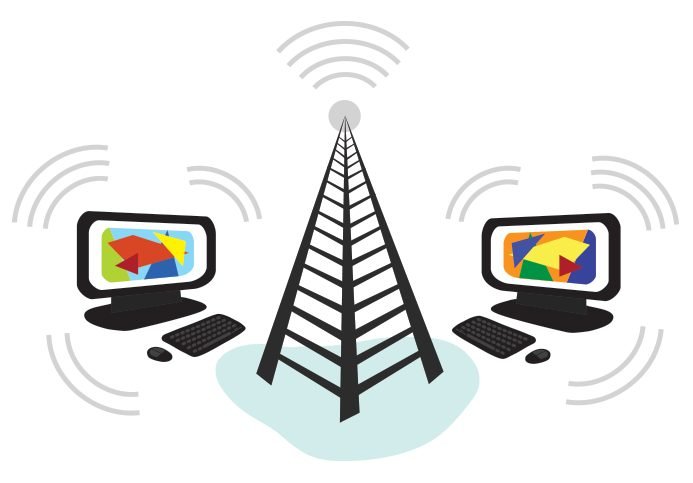Last Updated on June 2, 2025 by Rida Gul
The primary function of SSID is to make the WiFi network name of a Netgear range extender visible and easily accessible to all. Every Netgear extender has its own SSID (default), thereby leaving it open can increase the risk of hacking. Well, it’s not good! To stop anyone from accessing your extender’s WiFi, it is suggested to disable the SSID (WiFi network name) of your device. Doing so will somehow ensure that no unknown user can enter your WiFi network without your permission.
In this article, you will get step-by-step instructions that will help you disable SSID of your Netgear range extender in a jiffy. So, without further ado, let’s get started, shall we?
Table of Contents
Instructions to Disable SSID of a Netgear Extender
Mentioned below are the step-by-step instructions you need to follow in order to hide the WiFi network name of your Netgear WiFi range extender. Keep scrolling down!
Step 1: Connect Your Netgear Extender to Router
Start by connecting your Netgear extender and router. You can connect your devices either using an Ethernet cable or wireless source.
If you are connecting your devices wirelessly, then ensure to connect your extender to your router’s WiFi only. And, if you are connecting them using an Ethernet cable, then ensure that the cable isn’t worn out or damaged from anywhere.
Step 2: Power on Your Netgear Extender
The next step is to power on your Netgear extender. Ensure to provide your extender a continuous and fluctuation-free power supply. Apart from that – bear in mind that the wall socket you are about to use must be well-working.
Step 3: Open the Extender’s GUI
Once the connection between your Netgear extender and router gets established successfully, switch on your desktop or laptop and connect it to the available WiFi network. Once you’re done, follow the instructions highlighted below to proceed further:
- First things first, try accessing the GUI of your Netgear WiFi range extender using 192.168.1.250 IP.
- For this, enter the username and password of your range extender into the given fields.
- Click Log In and land on the Netgear Genie setup wizard.
Step 4: Navigate to the Settings of Your Netgear Extender
Once you have successfully accessed the Netgear Genie setup wizard of your range extender, follow the instructions outlined underneath:
- Navigate to the Settings page of your Netgear extender.
- Then, uncheck the option named “Broadcast this Network Name (SSID)”.
- Click Save to apply the changes.
Thus, by following the instructions highlighted above in exact given order, you will surely able to hide the SSID (WiFi network name) of your Netgear range extender.
Unable to hide your extender’s SSID?
Need not to worry! Apply a couple of fixes highlighted below:
- Try to use the mywifiext.net login web address instead of 192.168.1.250 IP to access the Netgear Genie setup wizard.
- Make sure that you are using an up-to-date internet browser to access the setup wizard using the web or the IP address.
- Don’t forget to clear cache and browsing history from your internet browser. Close all the unwanted open tabs as well.
- Ensure that you aren’t entering mywifiext.net login web address or 192.168.1.250 IP address in the browser’s search bar. Also, cross-check them after entering.
- Be sure that your extender is still connected to your home WiFi network. Besides, ensure that your data plan is still active.
That’s all! By following the fixes highlighted above, you will surely able to troubleshoot “unable to hide the extender’s SSID” issue.
Bonus:
To prevent your Netgear extender from hacking, it is suggested to change your device password including SSID in a month or two.
Verdict
Our article on how to hide the Netgear extender’s SSID ends here. If you need more assistance regarding the same, please let us know via comments.