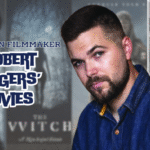Last Updated on June 10, 2023 by
Does your Netgear Orbi keep going offline? Are you unable to access the internet on your devices? No need to trouble! Here, we will provide you best and quick solutions to fix your Netgear Orbi that keeps going offline. Read on.
Table of Contents
Why does My Netgear Orbi Go Offline?
Before we delve into the troubleshooting tips, let’s first make you aware of the possible causes behind the offline Orbi. Have a look at some of the most common reasons causing the problem:
- Wrong placement of the Orbi device
- Connectivity issues with your modem
- Poor signal strength
- Obsolete firmware version on Netgear Orbi
- Orbi router is not connected to the Orbi satellite
So, now you know the basic reasons behind the Netgear Orbi keeps going offline issue. Scroll down to find the ultimate troubleshooting tips to fix the problem.
Resolved: Netgear Orbi Keeps Going Offline
1. Relocate Your Orbi
Maybe your Netgear Orbi device is placed near interference-creating objects due to which it keeps dropping the WiFi connection. Any electronic gadget, reflexive surface, metal object, and water resource in your home can block WiFi signals of your Orbi device. Therefore, be sure to place your Netgear Orbi far away from the following devices:
- Microwaves
- Refrigerators
- Bluetooth speakers
- Cordless phones
- Baby monitors
- Metal doors
- Aluminum studs
- Glasses
- Mirrors
- Fish tanks
- Thick concrete walls
- Wooden floors
- Electronic toys
And a lot more. Placing your Orbi device away from such things can also help you fix orbilogin issues.
2. Check All Connections Linked With Your Orbi
Whether it is a connection between your Orbi router and Orbi satellite or between your Orbi router and modem, make sure to check it twice. If you are using wired connections, cross-check whether the Ethernet cables you are using are not damaged or having cuts.
Other than that, the wired connections should be finger-tight and accurate.
3. Update Firmware on Your Orbi
Outdated Netgear Orbi firmware is another reason why you are unable to access the internet on your devices. That’s why ensure that the firmware on your Orbi is up to date. If not, walk through the instructions below to perform Orbi firmware update:
- Connect your mobile device to a fast and reliable WiFi connection.
- Open the Orbi app on your smartphone.
- Type the admin password of your Orbi and tap on the Sign In button.
- Once logged in, tap on the Menu icon.
- Go to the Router Settings section.
- Tap on the Check for Updates button.
- Now, follow the on-screen steps to update the firmware of your device.
4. Check the Connection Between Your Orbi Router and Satellite
The next thing you need to check is the connection between your Netgear Orbi router and satellite. For the proper Orbi setup, your Orbi router should be connected to your Orbi satellite in the right way. In case the connection is good, check if both devices are synced with one another.
If not, press the sync button on your Netgear Orbi router and satellite. Once done, try accessing orbilogin.com web page to check if your device keeps going offline or not.
5. Contact Your ISP
Chances are that you are not getting the internet speed as promised by your ISP (Internet Service Provider). Your Netgear Orbi will keep going offline if your ISP has poor network coverage, weak infrastructure, or network congestion. There can be several issues from the ISP’s end that can make your WiFi keep dropping.
Therefore, it is recommended to contact your ISP to get the internet back up. Or else, switch to another service provider to get better service.
Apart from that, if you are interested to know about Ways to Perform Netgear Orbi Factory Reset then visit our Technology category.