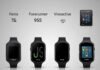Last Updated on December 25, 2025 by Rida Gul
Although your networking router comes with sufficient internet range to offer you complete WiFi coverage (if you live in a small home or apartment), yet it is not enough to fill a larger home or building with WiFi. Due to this, dead zones will step in and can disturb you while listening to music or doing something important online. However, performing the Linksys extender setup process can help you out in a big way. Linksys WiFi range extenders are very helpful in covering all the blind spots and dead zones areas in your home.
Linksys WiFi range extenders are very easy to use. But, there is also a fact that it is quite difficult for newbies to set up. Sensing this need, we have come up with this write up. Here, you will get to know each and every step to configure your Linksys WiFi range extender without any issue. Let’s dig a little deeper, shall we?
Table of Contents
How to Install Linksys WiFi Range Extender?
The Placement
The placement of your device is a key to the Linksys extender setup success. That is why, we suggest you plug your Linksys extender in to a working wall outlet, near to your home router and in the center location of your house. Once you are done with Linksys extender setup, access extender.linksys.com from the blind spots in your home and see whether you get uninterrupted WiFi signals or not.
Bonus Tip: The Spot Finder technology will help you choose the best location for your Linksys WiFi range extender.
Turn on Your Linksys WiFi Range Extender
Once you are done with the placement, power on your Linksys WiFi range extender by plugging it near to your home router. After plugging in your Linksys extender, make sure the power LED on it is solid green.
Make Cable Connection
Grab an Ethernet cable/ wire and use it to connect your Linksys WiFi range extender and your home router. Before making a connection between your Linksys extender and your home router, ensure that the Ethernet cable you are using doesn’t have any sort of cuts and damages.
To check the Ethernet connection whether it has been successfully established or not, access the extender.linksys.com web page.
Log In to Your Linksys WiFi Range Extender
The next step is to log in to your Linksys WiFi range extender. For this, follow the steps given-below:
- Turn on your computer or laptop and connect it to your extender’s WiFi network.
- Pull up an internet browser as per your liking.
- Type extender.linksys.com in the address bar field of your internet browser.
- Press the Enter key.
- The extender login page will appear.
- Enter the default Linksys extender password and click on Log In to continue.
That’s it! You are logged in to your Linksys WiFi range extender. Do not use the Linksys router login credentials for logging into your extender.
Access the Smart Setup Page of Your Linksys Extender
As soon as you log in to your extender, the setup page of your Linksys device will display. The start setup page of your Linksys extender will provide you step-by-step on-screen instructions helping you making your device up and running smoothly without any issue.
You’re All Done!
That’s it! You are successfully done with Linksys WiFi extender setup process. Now, you can unplug your Linksys WiFi extender and place it anywhere in your home. Thereafter, you can connect your computer, laptop, smartphone or tablet to the new extended WiFi network and enjoy the uninterrupted speed of the internet throughout your home.
Verdict
If you need any sort of assistance while setting up your Linksys extender, without any hesitation, reach out to our experts anytime.
Apart from that, if you are interested to know about Discover Creative Design then visit our Technology category.