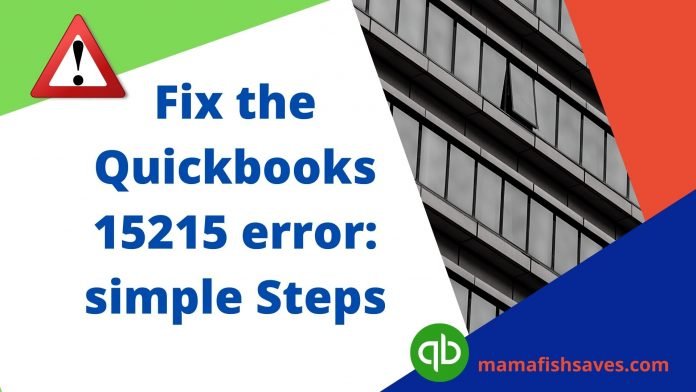Last Updated on February 22, 2024 by Nasir Hanif
QuickBooks Payroll is one of the most used software of Intuit that helps so many small businesses around the world. But, sometimes, it gets corrupted and thus brings errors like QuickBooks error #15215. This guide is entirely based on the same. You may encounter it and leave all the updating procedures behind. For, several users like you, we have come up with the best solutions for troubleshooting tasks. So, make sure to read it entirely and wisely if you want to remove this agitation from your device.
Table of Contents
QuickBooks Error 15215: Understand this Error
QuickBooks error #15215 appears at the time of updating your payroll feature. It stops the update there and brings several other nuisances. You may receive an error message that says “Error 15215: Unable to verify digital signature / Incorrect Configuration of Microsoft Internet Explorer. The error mostly appears in Windows XP, Vista, 7, and 8 so if you are dealing with it then move your step ahead and learn the procedure of troubleshooting.
What Brings QuickBooks Error 15215 on Your System
Several causes bring QuickBooks error #15215 on your system.
- Incorrect installation of QuickBooks desktop.
- Windows get infected because of some viruses and malware.
- QuickBooks downloads are not properly done.
- Microsoft Internet Explorer is not configured properly.
- If the software cannot verify the digital signature associated with the QB files.
How Can You Identify QuickBooks Error 15215
You can easily identify the QuickBooks error 15215 through these pointers given below. Make sure to get into the list and learn these signs:
- Receiving the text that is given above.
- The program that you are running stopped continuously.
- Frequents freezes while working on your QuickBooks desktop.
- Inputs are not received and if received they running slowly.
- During use, the system gets frozen.
- Corruption within the program due to payroll error 15215.
Solutions to Fix QuickBooks Error 15215
QuickBooks error #15215 may bring hindrances but they all will be easily tackled once you get into the steps and learn the procedure of fixing.
Solution 1: Try to Log in as System Administrator
- To begin, close the QuickBooks desktop.
- Now, perform a right-click on the icon of QB desktop.
- Once done, choose the Run as administrator tab.
- You will then receive a text, just make sure to tap on the Yes button.
Solution 2: Selective Startup For Restarting MS-Windows
- In the first place, the user needs to shut your QuickBooks desktop.
- After that, access the Run window. Users who don’t know how to do it can press Windows + R button.
- When it is opened, just enter msconfig.
- Once done, move towards the OK button.
- You will see a new window now that is named System Configuration Utility.
- Make sure that you have accessed the configuration window.
- Head towards the Selective startup now and select it
- You need to remove the checkmark from Load Startup Items.
- Proceed to the next step by hitting the Save option.
- Don’t forget to hit OK.
- Also, restart your system.
- Now, when all of these steps are done, just tap the QB desktop icon.
- Thereafter, try to download the current tax table.
- Consequently, access System Configuration Utility once more.
- Put a checkmark on the Normal Startup box.
- Click on the OK tab.
- Restart the system now and end this whole process here.
QuickBooks error 6189 and 816 is another type of bugs that mostly occurs while accessing the company file. You must learn about this to avoid data damage.
Solution 3: Configuration Firewall
- Begin the procedure by moving towards the Control Panel.
- You can get it by navigating towards the Start menu.
- Don’t forget to tap on System security.
- After that, hit Windows Firewall.
- Now, choose the icon size from small to large.
- Hit the Windows firewall option now.
- Thereafter, move towards the tab named advanced settings.
- Check out the left pane and find out the Inbound rule.
- You have to highlight it.
- Perform a right-click on the Inbound rule.
- From the drop-down, choose New Rule.
- Furthermore, Choose Rule Type and then select Port.
- Tap the Specific local ports from the first set of the radio buttons.
- Put a comma to separate these ports numbers.
- Once done, hit the Next tab.
- Don’t go ahead without selecting the tab named Allow the connection.
- Now, you need to select your Network type.
- Put a checkmark on all other options before moving ahead to the Next button.
- You need to do the same steps for Outbound rules too.
Solution 4: Examine Use TLS 1.0 Settings
- Ensure that the QuickBooks is closed.
- Now, just access the window named Internet Explorer.
- Move towards the Tools button.
- After that, you need to choose Internet Options.
- Hit the Advanced button.
- Move forward by hitting the Advanced setting.
- Find out Use TLS 1.0, use TLS 1.1, and Use 1.2.
- Once found, bring a checkmark on Use TLS 1.0 and remove it from others.
- Hit the OK button thereafter.
- Shut the window which is opened as Internet Options.
- Restart the system now.
- Just check if your system has any updates or not. If, there are not then try to download the same.
Concluding Part!
With these 4 simple solutions, you can easily resolve QuickBooks error #15215. The error is quite common in QuickBooks payroll software so don’t get worried and if it still haunts you with frequent error messages then must try to take help from an IT technician.
Additional Information: Common QuickBooks Errors
While QuickBooks Error 15215 is a significant concern for users, it’s not the only error you might encounter. Another common issue is QuickBooks Error 6189 and 816, which typically arises when accessing the company file. Understanding these errors and their solutions is essential for maintaining smooth operations within QuickBooks. By addressing these errors promptly and effectively, users can minimize data damage and optimize their experience with the software. It’s crucial to stay informed about various QuickBooks errors to ensure uninterrupted workflow and accurate financial management.
click here for more articles